Acer
Laptop BIOS/Login Password Reset without Disk
If you
forget the Windows 10 or Windows 8 login password and are locked out of the
Acer laptop, you can follow the method 1, method 2 and method 3 to reset it
without the old password. If you lost the BIOS open password or administrator
password, method 4 will tell you how to solve the trouble.
The
following methods work well on resetting the login password for Acer Aspire
series, Predator Helios series, Acer Swift series, Acer Spin series, Acer
Switch series, Acer Nitro series, Acer Chromebook,etc.
Four
methods to unlock the Acer laptop forgotten password:
1. Reset the Acer Laptop
Login Password with the Software
This
way tells you how to use iSunshare Windows Password Genius to create a password
reset disk and use the disk to unlock the locked Acer laptop password.
iSunshare Windows Password Genius has three versions (Windows, Mac, Android),
so you can create a password disk with a rooted Android phone even you don't
have another Windows computer or Mac computer.
Here,
an available Windows computer will be used to create the password reset disk,
if you want to make the disk with a Mac computer or an Android phone, please
refer to:
4 steps
to reset the Acer login password with iSunshare Windows Password Genius
Obtain iSunshare Windows Password Genius on the
available Windows PC and then connect the USB flash drive to the PC.
Launch
the software and choose the USB Device option. After that,
click the Begin burning button to start creating a password
reset disk.
Boot
the locked Acer laptop from the reset disk.
Start
the Acer laptop, when the Acer logo is shown, press down F12 key until the Boot
Menu appears and then choose the USB device to boot from.
When
the iSunshare password software starts, you can select a user account and reset
its password easily.
2. Reset the Acer Laptop
Password via a PE Drive
As a
Windows user, you may be familiar with the WinPE which is a mini operating
system and works on repairing other Windows systems well. Therefore, a WinPE
drive is also a useful password reset disk. However, compared with the way 1
above, it's difficult in some way to create a WinPE drive and use it to reset
the lost password. To get more information about this way, let's continue
reading together.
Preparations:
1. An
accessible Windows computer
2. An
empty USB flash drive or CD/DVD
3. The
locked Windows PC
Part 1:
Create a WinPE drive
Step 1.
On the accessible Windows computer, download and install the ADK for the Windows
10/8 from the Microsoft official site. After that, connect the USB drive or
CD/DVD to the accessible PC.
Step 2.
Enter Deployment and Imaging Tools Environment into the search
bar beside the Start menu. Then run it as an administrator.
Step 3.
In the window of Deployment and Imaging Tools Environment, run the
command: copype amd64 C:\WinPE_amd64.
Step 4.
In the same windows, to make a WinPE USB, you can type: MakeWinPEMedia
/UFD C:\WinPE_amd64 P: (P is the letter of the USB drive). And
remember to ensure the format operation in the window.
To make
a WinPE CD/DVD, you need to input: MakeWinPEMedia /ISO C:\WinPE_amd64
C:\WinPE_amd64\WinPE_amd64.iso. Then an iso file will be made and you can
burn it into the DVD/CD: right-click the ISO file > select Burn disc image
> Burn.
Part 2:
Use the WinPE drive to reset password
Step 1.
Connect the WinPE drive to the locked computer and boot the computer from the
drive.
Step 2.
In the command prompt window, run the commands in the following screenshot to
make the Narrator act as the cmd.exe.
Tips:
The c: is the system drive and maybe d drive is the system disk in your
computer.
Step 3.
After the locked computer is restarted, click the Ease to access icon
in the login screen and select the Narrator option. Then
enter net user [username] [password] into the Narrator.exe.
Now, you can login your locked Acer PC with the new password.
Note:
Don't forget to boot the unlocked computer from the WinPE drive again to set
the Narrator.exe back to its original state.
3. Reset the Acer Laptop
Password by Factory Reset
Most of
the laptops have the factory reset function, including the Acer laptop.
However, as using the factory reset function may cause data loss or other
troubles, it isn't recommended to utilize the function normally. If there are
important data on your laptop, I strongly recommend you to reset the password
with tools, but not apply the factory reset feature.
Guide
to use the factory reset function to remove the Windows login password
Step 1.
Start the Acer laptop, when the Acer logo appears, press F2 to enter InsydeH20
Setup Utility and enable the D2D Recovery option. Then, save
the setting and exit InsydeH20 Setup Utility.
Step 2.
Start or Restart the Acer laptop again, when the Acer logo appears, press Alt +
F10 until you see the Acer eRecovery Management screen.
Step 3.
Choose Acer eRecovery Management, select Restore,
click Restore Operating System to Factory Defaultsand then follow
the wizard to finish the factory reset operation.
Tips:
When you restart your Acer laptop, you will get a new system without the login
password and you have to initialize the new system before using it.
4. Remove the Acer Laptop
BIOS Password
For all
Acer laptops, the BIOS password and settings can be removed by taking off the
battery on the motherboard for about three minutes.
However,
after I researched multiple models of Acer laptops, I find that the location of
the button battery on the motherboard is different depending on the model of
the Acer laptop. What's more, for different models of Acer laptops, the
difficulties of unpacking the case and removing the battery are not the same.
For example, for the following model of Acer laptop, the button battery on the
motherboard can be taken off easily after opening the small cover.
But for
some models of Acer laptops like Acer Helios 500, to detach the button battery,
the case needs to be unpacked firstly, which is hard to do and the detachment
needs the help of the professional.
After
unpacking the small back cover of the Acer Helios 500 laptop, we can't see the
button battery.
When
the case is unpacked, we can find the button battery. However, it's not easy to
open the case and it's not recommended to unpack it by ourselves, unless your
hands-on ability is great.
In
either cases, you can unpack the small back cover firstly to see if there is
the button battery. If there is not, you can take it to the repair center and
ask the professional to deal with it.
For
more information, please visit :





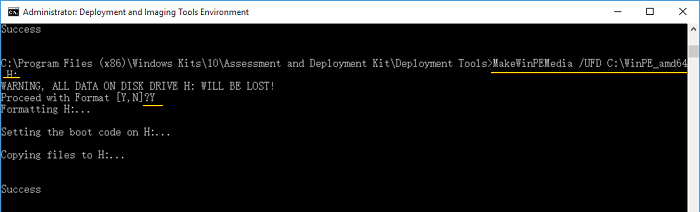









Comments
Post a Comment